I have received so many compliments on my Thank You's and just tonight received a request from my sister-in-law wanting to know where I had them made. So, I thought I would share this fun idea with anyone who is interested.
Picasa Thank You Card Tutorial
Step 1 - You will need to download Picasa if you don't already have it. It's free, so no worries!
Step 2 - Create an album with the Pictures and Letters you wish to include in your thank you collage. You will need 15 photos total (if you wish to copy the layout of my Thank You's) 8 Letters Photos and 7 Picture Photos. For the Letters, visit Leo Reynolds site. Please see Rights Restrictions by right clicking on photo of choice. You are free to use/share for personal use but not for commercial use. Right click on the letter of your choice and select Save Image to the appropriate folder.
Step 3 - Once you have collected all of your Letters and Pictures and have them in the appropriate album you will then want to Create a Picture Collage. Do this by selecting the appropriate album, click on Create in main tool bar, and click on Picture Collage.
Step 4 - In Collage mode, Select Grid in Settings. Be sure to select desired page size. I have used both 4x6 and 5x7 sizes. Now you are free to move around the photos as you wish.
Step 5 - Once you have your desired layout, click on Create Collage. Your collage will be saved in your Projects folder. You can always go back and edit if needed after this point.
Step 6 - All that's left to do is print your Thank You Masterpieces and send them off to all of those caring individuals who deserve this wonderful token of gratitude : )
Feel free to contact me with any questions!
Until next time...
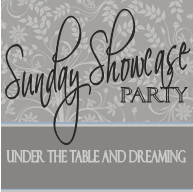


0 comments:
Post a Comment